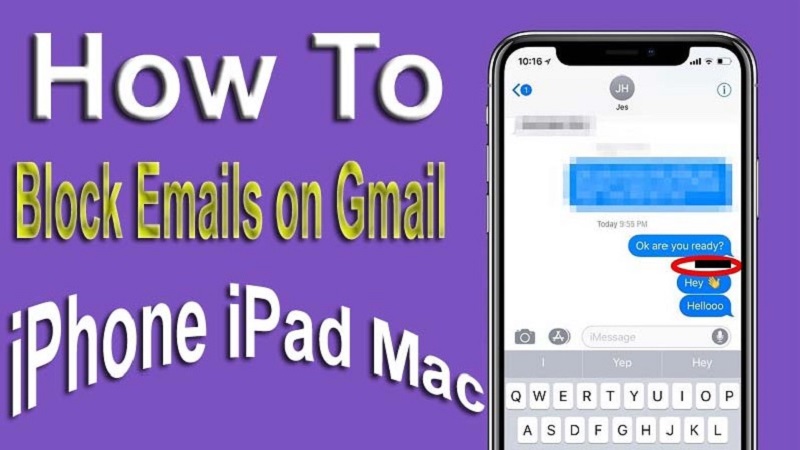Are you getting to annoy by email notifications alerts you to messages from spammers or unwanted person? If yes, then don’t worry! Here we will teach you about how to block emails on Gmail on iPhone, iPad, and Mac by using simplest steps.
Gmail is an amazing tool that is launched by Google in 2004, and today, billions of users use the Gmail tool over worldwide for enhancing their productivity besides Yahoo Mail and Outlook mail service. Gmail offers the stunning features than other its competitors like as Yahoo Mail, Outlook, Hotmail, and more.
Why to block Emails? When your email’s inbox is getting to flood with various unwanted promotions, offer or product you are not taking interest, press release or other ridiculous spam emails. Then you may be skipped any important emails, it can be harmful for you.
If, you going to click on spam to certain sender’s email, then it can still get to creep in your inbox. So causes of these, you should be blocking a sender on Gmail on iPhone or iPad, beyond of removing the emails regularly to keep your inbox clean.
How to Block Emails on Gmail?
In this section, we will teach you about all possible ways that you can block emails on Gmail on iPhone, iPad, and Mac by using simplest steps; below shown all:
- How to Block Someone in Gmail on iPhone and iPad
- Using Gmail App
- Unblock Email on Gmail on iPhone and iPad Using Gmail App
- Using Web Browser
- Unblock Email on Gmail on iPhone and iPad Using Web Browser
- How to Unsubscribe Emails on Gmail on iPhone and iPad
- How to Block Spam Emails on Gmail on iPhone and iPad
- How to Block Emails on Mac
- How to Unblock Emails on Mac
- FAQs (Frequently Asked Questions)
- How to block email on iPhone without opening?
- How do I permanently block someone from emailing me on iPhone?
- How do I block unwanted emails on my iPhone?
Let’s Get Starting!!
How to Block Someone in Gmail on iPhone and iPad?
If any person is getting to try sending unwanted emails, relax! Now you can simply block this sender, and then this sender can’t send any message until you unblock him. You have two ways to block someone in Gmail on iPhone & iPad: below shown both:
Using Gmail App
If you are getting to annoy someone, cause of sending nonsense email messages on your iOS devices. So you want to block non sense sender and stop unwanted email. Below given few simple steps:
Also Read: How to Check iCloud Storage on iPhone/iPad/Mac? Full Guide!
- Firstly you have to open <Gmail App> on your iPhone or iPad
- Next open person’s email message that you wish to block in Gmail
- Further press on <…> three dots option that locating top right side.

- This will open drop-down menu, find <Block {Sender Name}> and tap on it.

That’s it. This sender has been blocked, and you never receive any email message from this until ‘Unblock’ him.
How to Unblock Email on Gmail on iPhone and iPad?
If you want to unblock of specific person then it is pretty simple by following above shown step and final choose option; bellow shown all:
- Firstly you have to open <Gmail App> on your iPhone or iPad
- Next open person’s email message that you wish to block in Gmail
- Further press on <…> three dots option that locating top right side.

- This will open drop-down menu, find <Unblock {Sender Name}> and tap on it.

Using Web Browser
If you are not preferred to use ‘Gmail App’, don’t worry! You can also block anyone who sending unwanted message by following easier steps:
- Go to your web browser and open Gmail Page
- Next you have to need log in your Gmail account by entering your credential information.
- Once logged in, open the sender’s email who disturbing you.
- Further click on <…> three dots icon that locating top right corner.
- This will open drop-down menu and click on <Block> option.
- Next you will get pop-up and press on <Block> to confirm your choice.
- Now this blocked user never send longer any messages in your inbox, they directly move into ‘Spam Folder’.
How to Unblock Email on Gmail on iPhone and iPad?
You can also unblock that specific user’s email at the same manner by following the above mentioned all steps and press the <Unblock> option. Bellow all steps:
Also Read: How to Listen to Voicemail on iPhone? Use Easiest Ways!
- Go to your web browser and open Gmail Page
- Next you have to need log in your Gmail account by entering your credential information.
- Once logged in, open the sender’s email who disturbing you.
- Further click on <…> three dots icon that locating top right corner.
- This will open drop-down menu and click on <Block> option.
- Next you will get pop-up and press on <unblock> to confirm your choice.
How to Unsubscribe Emails on Gmail on iPhone & iPad?
With following few simple step, you can mass unsubscribe email on Gmail; below shown all steps:
- Open Gmail app on your iOS device
- Next you have to need open your desired email that you want to unsubscribe.
- Press on <…> three dots icon that locating top right corner

- This will open drop-down menu and choose the <Unsubscribe> option.

- Now you will get pop-up and tap on <Unsubscribe> option to confirm your choice.
How to Block Spam Emails on Gmail on iPhone and iPad?
You can stop spam emails on Gmail on your iPhone & iPad by following few steps:
- Launch Gmail app on iPhone and iPad
- Locate the email that you wish to report as spam
- Press on sender’s profile image next to it choose it.
- Tap <More> option that showing at top right side
- Now press on <Report Spam>
How to Block Emails on Mac & Macbook?
With following few simple steps, you can easily block email message on your Mac; below mentioned all:
Also Read: How to Find Lost iPhone without Find My iPhone and iCloud? 10 Ways!
- Firstly open Mail app on your Mac
- Open the sender’s email that you want to block on Mac.
- Next hover the cursor over their name above the message, and hit on <little downward facing arrow> icon.
- This will open drop-down menu and select the <Block Contact> option.
How to Unblock Emails on Mac?
If after sometimes you have to change your mood to unblock to specific sender, then follow few basic steps:
- Launch Mail app on your Mac
- Open the sender’s email that you want to unblock on Mac.
- Next hover the cursor over their name above the message, and hit on <little downward facing arrow> icon.
- This will open drop-down menu and select the <Unblock Contact> option.
FAQs (Frequently Asked Questions)
How to Block Email on iPhone without Opening?
Of course, you can block any email on your iPhone without opening from your inbox. Select Avatar by pressing on it, then in the menu mark block and move to trash or spam if you wish.
How Do I Permanently Block Someone from Emailing me on iPhone?
Yes! We have already shown methods about permanently block someone from emailing me on iPhone and iPad.
How Do I Block Unwanted Emails on My iPhone?
Yes! You have two ways to block unwanted email messages on your iPhone & iPad. Above in the article both methods are mentioned.
Bottom Lines
We hope that you have been learnt all possible stuff about how to block emails on Gmail on iPhone, iPad, and Mac with easier ways. If this post is useful for you then please share it along with your family members, friends, and relatives over social media platforms like as FB, Twitter, Linked In, Instagram and more.
Have a Nice Day!!