Are you facing problem being Snapchat keeps crashing on iPhone and Android? Don’t worry! Here we will cover all possible factors that help to fix Snapchat app keeps crashing on iPhone/Android device, and at the end your problem will be resolve with ease.
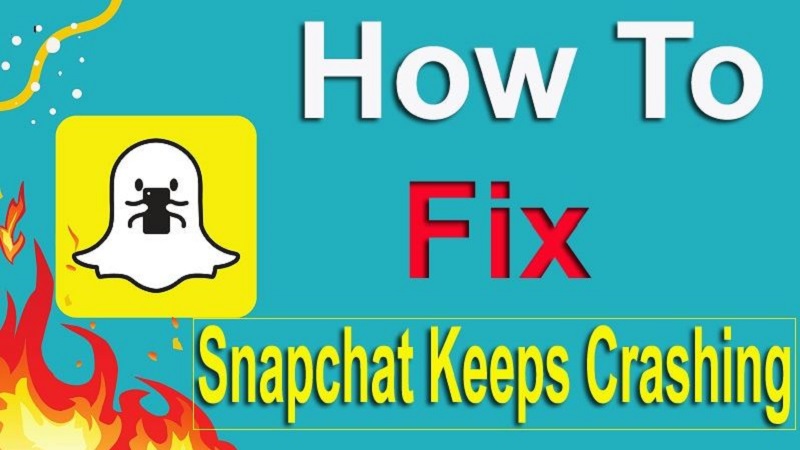
Why Snapchat Keeps Crashing on iPhone/Android
Due to several reasons, your Snapchat app can keep crash suddenly.
- Running old version of Snapchat
- Completely packed Cache files
- Creating interruptions by VPNs, which are working background on your phone.
- Running old version software of your iOS and Android device
- Snapchat Server Down from Status
- Not reliable internet connectivity
- Miss-configuration of Wi-Fi settings
Snapchat Keeps Crashing: Fix Them
In this section, we will provide detail information about all solution if your Snapchat app keeps crashing on your iPhone and Android device; below mention all:
- Force Shut down Snapchat App and Re-Open
- For Android:
- For iPhone:
- Clear Snapchat Cache Files
- Uninstall and Re-install Snapchat Once Again
- For iPhone:
- For Android:
- Disable VPN on Your iPhone
- Update Snapchat Version
- For iOS 13 and Above:
- iOS 12 and earlier:
- For Android:
- Check Software is Up To Date into Your Phone
- Check for Update on Your iPhone:
- Check for Update on Your Android:
- Snapchat Server Status that Facing Outage
- Delete Third-Party Snapchat Apps
- Check Internet Connection
- Disconnect Wi-Fi and Reconnect Again
- Turn on Background App Refresh for Snapchat
- Reboot/Reset your iPhone
- Delete Forbidden Apps
Let’s Start!!
Force Shut Down Snapchat App and Re-Open
If you get any type of error message while accessing other social media apps like as FB, Instagarm, Twitter, etc. Then you have to close Snapchat forcefully and open once again after some time.
For Android:
- Open <Settings> app on your device.
- On next page, click on <Apps> option
- Then select the <Snapchat> and then press on <Force Close> option.
Now you can open Snapchat once and i hope you will get rid of ‘Snapchat keeps crashing’ error message.
For iPhone:
- Perform swipe up from the bottom of screen and hold in the middle for (11, 12, 13, and later), if you have old version then press the <Home Button>.
- Then app preview screen will display on your screen, find out the Snapchat preview screen from elevated result and then press, and swipe up to clear it.
- Perform act same for other apps to make ensure they don’t cause conflict along with Snapchat app.
- When all app are quite forcefully, and then launch Snapchat on your iPhone
Clear Snapchat Cache Files
Snapchat keeps crashing issue is occurred might be a lot of cache file stored, then you are going to wipe all these but doing this will reset app move back to its original settings. All data that made by firmware for Snapchat to work properly and other files made by app in local storage space will get deleted and this makes the completely process effectively. Just follow few simplest steps:
- Open <Settings> app and press on <Apps & Notifications> option.
- Next, tap on <See all apps> link to appear the all apps which are available in your iPhone.
- Find out <Snapchat> into list and click on it
- On next page, click on <Storage & Cache> option.
- Further, tap on <Clear Cache> button to delete the Snapchatcache files from your device.
Uninstall and Re-install Snapchat Once Again
If till now, you issue didn’t fix related to an app, then it is very simple and safe trick to resolve ‘Snapchat keeps crashing’ problem on your iOS and Android device. But keep in mind that entire data will delete, which links with Snapchat. So don’t forget to take back up this data.
For iPhone:
- Go to home page and find the <Snapchat> icon.
- Then keep long press to <Snapchat> icon.
- Next, you will get lists of menu and click on <Remove App> option. And within few seconds, your Snapchat app will be successfully uninstalled
- Further, go to <App Store>
- Search the <Snapchat> app and install it once again.
For Android:
- Locate the Snapchat icon on home page and then keep long press it, then search result will elevat and tap on <Uninstall> option.
- After sometimes, open your <Play Store>, and search app then install it again.
Disable VPN on Your iPhone
- Launch the <Settings> app on your iOS device.
- Then you will see many options on your screen, and then click on <General> option.
- Head over to ‘General‘, find out <VPN & Device Management> option and tap on it.
- On next screen, get disable <VPN service>
Now open your Snapchat and check its crashing problem has been fixed.
Update Snapchat Version
Further, you have to need to make ensure Snapchat is done up to date on your iOS and Android device, and then you can keep stay away from unwanted problems. Especially, if you have been upgraded your phone with latest software, but forgot to update Snapchat app on your device then your Snapchat app keeps crashing. So you should be always updating Snapchat up to date; here’s how:
For iOS 13 and Above:
- Open <App Store> on your iOS device.
- Type ‘Snapchat‘ into search bar and then choose the Snapchat official app.
- Click on <Update> button to get install the latest version.
iOS 12 and Earlier:
- Go to your <App Store>
- Press the your <Profile Icon> at top right corner.
- Perform scroll down and find <Snapchat>
- And then click on <Update> next to ‘Snapchat’
For Android:
- Open <Play Store> on your Android phone.
- Type ‘Snapchat‘ into search bar and then choose the Snapchat official app.
- On next screen, tap on <Update> button to install current update version.
- Now open your Snapchat and check that it will be resolved ‘Snapchat keeps crashing‘ issue.
Check Software is Up To Date into Your Phone
If you have been applied all tricks, which are shown above. But still Snapchat app keeps crashing iPhone and Android device. It might be cause of old version software, so you should be check whether your Android/iPhone is working on the current announced software update, and update your device along with latest software.
Making ensure, your iPhone or Android smart phone is running updated with the latest software available. Then your issue ‘Snapchat App Crashing’ will be fixed.
Check for Update on Your iPhone:
- Go to <Settings> app and tap on it.
- On next page, click on <General> option.
- Making ensure that your iOS device must be connected to reliable Wi-Fi network and then press on <Software Update> button.
Check for Update on Your Android:
- Navigate ‘Settings’ > ‘About phone’ or ‘Software update’
If here you will see any pending update then tap on it and update your phone with latest version.
I hope, after getting to update your iPhone software update, your problem ‘Snapchat keeps crashing’ will be resolved.
Snapchat Server Status that Facing Outage
If everything is ok, then you should be check Snapchat Server either it is LIVE or Not at real-time in your location or pan world. To do this, you can use ‘Down detector Analysis tool’, which helps to check the all real-time report in respect of server. If you found that Snapchat server is down then you have to wait for sometimes until it resolve.
Delete Third-Party Snapchat Apps
If you are using many third-party Snapchat apps such as Z: Make Friends on Snapchat” (free) or “Swipr” (free), then you have to go removing them all since they may be causing problems. Here’s how:
- Press and keep holding the app icon.
- Then you will get lists of options and select the <Remove App> option.
- Next go to ‘Delete App’ > ‘Delete‘ option.
Check Internet Connection
Due to bad internet connection, you can also see error message on your Snapchat app. So you would be move to reliable internet connection, then your problem ‘Snapchat keeps crashing’ will be fixed.
If your issue didn’t solve till now then you have to Disconnect Wi-Fi then reconnect once again.
Disconnect Wi-Fi and Reconnect Again
Snapchat have to need certain requirement to run as perfectly on your phone, these requirements is included as processing power (CPU), graphical requirement, internal memory space/storage, software version and Internet connection.
Due to few software glitches, it gets hack to post photo update on your Snapchat app without connecting with internet connection. Then you should be try disable Wi-Fi for short duration and then reconnect again. Here’s how:
For iPhone:
- Go to <Settings> app on your device.
- Click on <Wi-Fi> option.
- Press the toggle switch to disable Wi-Fi, and Internet connection will be disconnect from your iPhone.
- Now you have to wait for 40-50 seconds, and click on <Wi-Fi switch> again to enable Wi-Fi.
You have also another ways to disable/enable Wi-Fi:
- Go to <Control Center> and press on <Wi-Fi icon> to disable and tap it again to enable Wi-Fi.
- Further you would be waiting until your iPhone is connected to wireless Wi-Fi, when it is done. Then you can try to open Snapchat and check that your issue is already solved.
Turn on Background App Refresh for Snapchat
When you get turn on ‘Background App Refresh’, app can easily to check for updates and new posted content in the background. It lets app to updated being latest information, as well as allowing them to run perfectly.
So we suggest you allow Snapchat to refresh at the background, Apple iOS offers you needed control over which apps demanding/ not demanding refresh, and here you haven’t fear to rapid battery drain. Here’s how:
- Open <Settings> app on your iOs device.
- Next page, find out <General> and tap on it.
- And then, click on <Background App Refresh> option.
- This will open lists of options, locate the <Snapchat> and enable toggle next to it.
Reboot/Reset your iPhone
When you try to refresh your phone’s system then it quickly can be performed by simply rebooting your device. Due to perform reset, it could be resolved the crashing problem along with Snapchat app at quickly. And it also helps to improve your device’s performance and may aid to fix the issue right away.
Hard Reset iPhone
iPhone 6s/6s Plus, iPhone SE 1st-Gen, and Below:
Keep pressing and hold home button, side/top button at the same time until Apple logo shows on your phone’s screen.
iPhone 7 and 7 Plus:
Keep hold down the volume down button and side button simultaneously until Apple logo appears on the screen.
iPhone 8 and Above:
Keep press and instantly release the volume up button, and press and quickly release the volume down button. After then, hold down power button until Apple logo displays on screen.
Soft Reset iPhone
- Keep pressing and hold down the <Power> button being few seconds.
- As appear the <Slide to Power Off menu>, release .
- Further, you have to drag the slider left to right direction, and then your iPhone will be shut down.
- After 30 seconds, press and hold down <Power/Side button> once again until Apple logo appears on the screen.
Delete Forbidden Apps
Did you try to install few apps externally from ‘Play Store or App Store’ recently? Cause of also it, your Snapchat app keeps crasing for you. Malicious apps are prone to destabilizing things on your phone, if you having one then delete it instantly!
FAQ (Frequently Asked Questions)
How Do You Fix Snapchat If It Keeps Crashing?
It is very simple; we already mentioned all procedures that help you to resolve Snapchat keeps crashing on iPhone and Android with ease.
Why is My Snapchat Closing as soon as I Open It?
Due to many reasons, Snapchat closing as soon as open it. Don’t worry! Through this article, we have been simply explained that why Snapchat keeps crashing and how you can fix them as well.
Why Does Snapchat Keep Crashing on iPhone?
In this post, we already covered all possible stuffs, which cause Snapchat app keep crashing on iPhone and how to fix them as well.
Bottom Lines
In this Article, we have been educated you all procedures about how to fix if Snapchat keeps crashing on iPhone and Android.
If this content is helpful for you then please share it along with your friends, family members or relatives over social media platforms like as Facebook, Instagram, Linked In, Twitter, and more.



