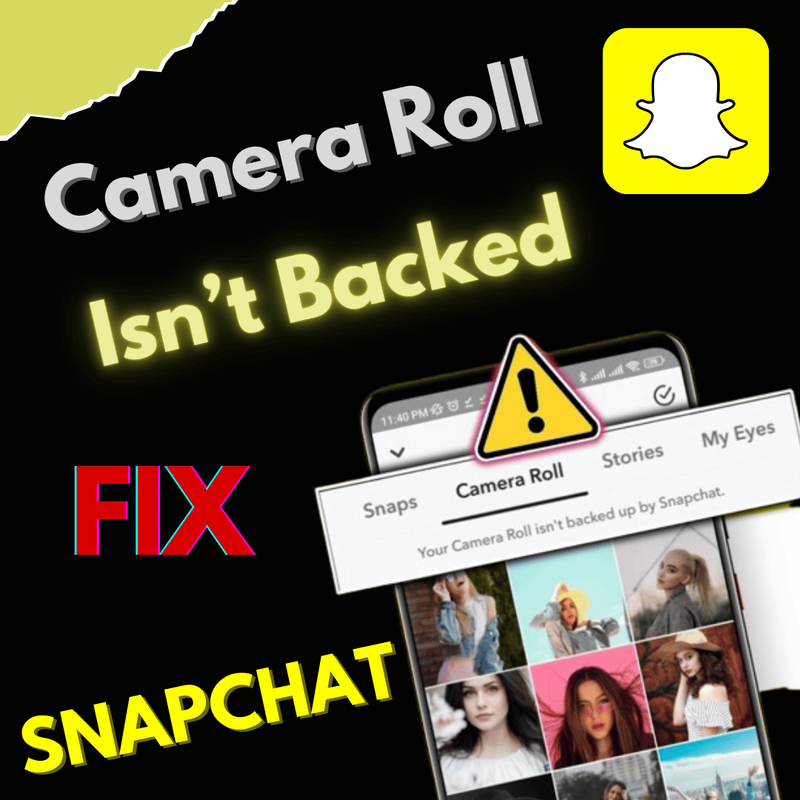If you get a message on top of Camera Roll tab on Snapchat saying that your camera roll isn’t backed up by Snapchat that means this app informs their users that none of photos taken from their device is synced on Snapchat. Still you are able to get back up your photos and videos on Snapchat app with following tricks mentioned in this article.
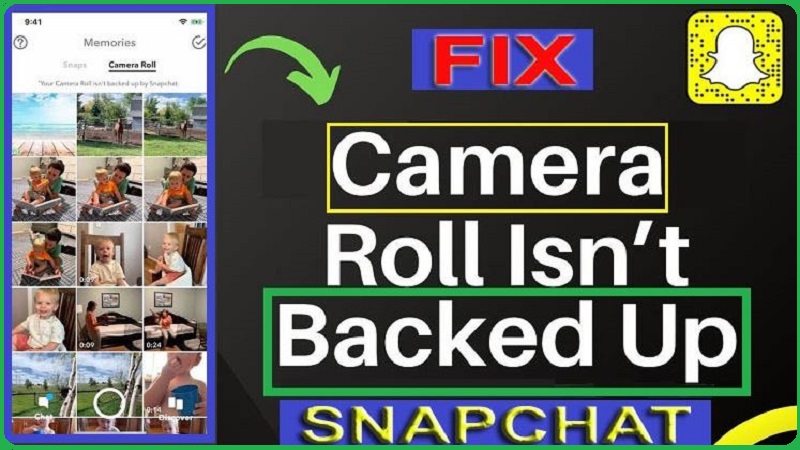
Snapchat lets you to save their photos and videos on your account named folder ‘Memories‘. Snapchat app regularly gets back up your memories, so your all precious data is protected and safe. So you are able to get backup your Camera Roll on Snapchat that you receive highlights of its in Memories.
Whenever, if Snapchat is going to appear a message as ‘your camera roll isn’t backed up by Snapchat‘; then you have come at right place, here we will reveal all things about how to solve it, as well as why you are getting this message on your account.
Snapchat gets access to your Camera Roll: navigate your ‘Settings‘ > choose the ‘Privacy‘ > click on ‘Photos‘ and turn on toggle switch for Snapchat app. For getting upload a picture from your Camera roll otherwise another photo album:
- Open <Photo App> on your device and select the photo from your Camera Roll.
- Click on <Share> icon that locating at the bottom of your device’s screen.
- Making ensure that your Snapchat app enabled
But sometimes you will see at your chosen Camera Roll tab, and then you might found the error ‘Snapchat has failed to back up your camera roll’. When you are getting this condition that means Snapchat failed to get back up your Camera Roll.
Why isn’t My Camera Roll Backed Up by Snapchat?
What’s reason about Snapchat backup to fail and prompted the backup issue while getting to upload photos to Memories is still ambiguity. As per the repost, this back up problem may happen when you are using outdated Snapchat version, unstable internet connection and low cloud storage space can cause the process lead to interrupt, resulting in back up issue.
This will display a large number of Snapchat users experience an issue named the ‘Memory back error’; and reloading the page doesn’t fix the problem. While getting to attempt to backup Snapchat photos, stories, videos to Camera Roll and Memories, this back up issue occurs most frequently and more significant issue of losing the last Snapchat memories backup.
Your Camera Roll Isn’t Backed Up by Snapchat – Fix
If your camera roll isn’t backed up by Snapchat, then don’t worry! Here we will cover all stuffs, which help to solve your problem on both iPhone and Android phone without getting any hassle.
- Solve: Your Camera Roll Isn’t Backed Up by Snapchat!
- Automatic Back Up Camera Roll to Snapchat
- Update Snapchat Latest Version
- Clear Your Snapchat App Data
- Check Internet Connectivity
- FAQs (Frequently Asked Questions)
- Why can’t I save photos from Snapchat to my camera roll?
- How do you upload camera roll to Snapchat?
- How can i report a snap on Snapchat?
Let’s Get Started!!
Solve: Your Camera Roll Isn’t Backed Up by Snapchat on iPhone & Android!
There are four major solutions, which let you help to fix your camera roll isn’t backed up by Snapchat on iPhone and Android devices; below showing up all, you can read them:
Automatic Back Up Camera Roll to Snapchat:
Making ensure that automatic backup camera roll feature must enable on your Snapchat account; if you don’t aware about it then go proceed and check it:
- Launch <Snapchat app> on your phone
- Go to ‘Settings Page’ by tapping on your <Bitmoji> icon at upper-left hand.
- On next page, select the <Memories>
- Head over the ‘Memories Page’; under the <Save Destination> section, tap on button and then click on <Camera Roll Only> option.
- Once completed this process; move back to <Save Destination> page and choose the <Auto-Save My Story Snaps> option to enable it.
- When you get enable the ‘Auto-Save’ option, then all your future photos will keep save automatically on the Camera Roll of Snapchat.
If, automatic backup camera roll feature already enabled still you facing problem then you go ahead to other solutions.
Update Snapchat Latest Version:
You should always run latest version on your Snapchat app, because it helps to prevent to enter into any software bugs. It may be that your camera rolls isn’t backed up by Snapchat on your iPhone and Android device. Snapchat releases latest update regularly that helps to resolve these technical problems.
How you can check update?
- Firstly, you have to go Play Store (Android) or App Store (IOS).
- Then visit at Snapchat app page.
- If there you will see any pending update, then <Update> tab will appeare.
- Next, you have to click on <Update> tab to grab latest version of Snapchat app.
Clear Your Snapchat App Data:
In this method, you have to need deleting other extra app data instead of cache data. Once deleted this data, your Snapchat app can getting start to collect fresh new data from their server. So, don’t take headache while deleting this data because due this process your all precious data will be safe and you can get back up from Snapchat server. Here’s how:
For Android:
- Open <Settings> app on your phone.
- On next page, click on <Apps & notifications> option
- Then choose <Snapchat> from elevated search result.
- Head over the <App info> page; tap on <Storage & Cache> option.
- Next page, select the <Clear Storage> tab, you will get <Delete app data?> alert and tap on <OK> to confirm your choice.
For iPhone:
- Launch your Snapchat app on your device.
- Tap on <Your Profile> icon and then click on <Settings> ‘Gear Icon’ at top-right corner.
- On ‘Settings‘ page; underneath the <Account Actions> section, erase the Conversations, Search History, Sticker Searches, Top Locations, Lens Data, and My Cameo Selfie by clicking the corresponding button.
Check Internet Connectivity:
Due to internet coverage, you can face problem as ‘camera roll isnt backed up by snapchat’. Snapchat app requires the stable internet connection to collect the fresh data from Snapchat’s server. So you should be checking your internet speed on your phone.
After testing it, you found that your internet is not reliable, and then you have to need establish a good connection along with your ISP.
FAQs (Frequently Asked Questions)
Why Can’t I Save Photos from Snapchat to My Camera Roll?
You should be saving your own photo before going to send it; then launch ‘Snapchat settings’, and select the ‘Memories‘. you will see two options either <save to memories or to save to camera roll>; if you are keeping to save to Camera Roll, then make ensure to choose the <Send To> icon that showing up on your screen after taking a snap.
How Do You Upload Camera Roll to Snapchat?
After getting to move your desired photo into Snapchat folder; open Snapchat app, go to ‘Settings‘ section, then tap on ‘Memories‘, and click on ‘Import Snaps from Camera Roll’ option. Now you have to choose the snap that you wish to import and click on ‘Import Snap’. Once done it, back go to Snapchat home page and your selected photo will be available into Memories.
How Can I Report a Snap on Snapchat?
If you found that any story or snap are going to against the Snapchat community guidelines, then Snapchat lets you to log report it; here’s how: keep hold and swipe up photo and this will show up a list of options and choose the <Report Snap> option; follow all on-screen instructions to log report it.
Final Thoughts
Making ensure, in this article you have completely educated about how to fix error ‘your camera roll isn’t backed up by Snapchat‘ on your iPhone & Android device with various easiest steps. You can read and follow our instructions to perform this.
If this content is helpful for you, then share it along with your friends, family members or relatives over social media platforms like as Facebook, Instagram, Linked In, Twitter, and more.
Do you have any experience, tips, tricks, or query regarding this issue? You can drop a comment!