Are you facing problem like as Snapchat Won’t Open or load on your iPhone or Android phone? Don’t worry! Now you have to come at right page because here we will give all possible things that help to fix your problem related to Snapchat like as Snapchat not opening or not working smoothly on your phone.
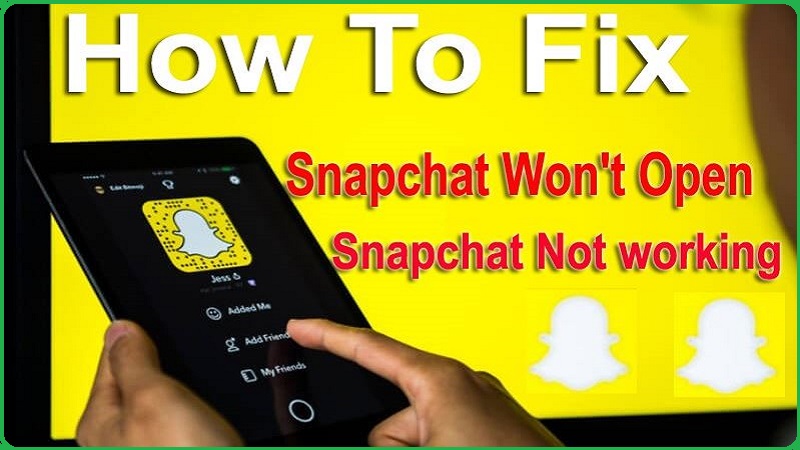
Why Snapchat Not Working Today?
If you are facing this problem then might be many causes the behind this problem, like as:
- Using old version of Snapchat
- Fully packed Cache files
- Using out-dated phone software on your iOS and Android phone
- Snapchat Server Down from Status
- Not better internet connectivity
- Miss-configuration of Wi-Fi settings
Snapchat Not Working on iPhone & Android: Fix it
In this section, we will reveal 12 effective methods, which help to resolve your Snapchat problem like as Snapchat Won’t Open, Snapchat Won’t load, and Snapchat not working on iPhone and Android phone with ease.
- Reset iPhone
- iPhone 6s/6s Plus, iPhone SE 1st-Gen, and Below:
- iPhone 7 and 7 Plus:
- iPhone 8 and Above:
- Close and Restart Snapchat App
- For iPhone:
- For Android:
- Uninstall and Re-install Snapchat
- For iPhone:
- For Android:
- Check Internet Connectivity
- Disconnecting WiFi and Reconnect Once Again
- Getting Check App Network Permissions
- Direct on Snapchat App:
- For iPhone:
- For Android:
- Check Snapchat’s Servers Status
- Update Snapchat App
- For iOS 13 and Later:
- iOS 12 and Below:
- For Android:
- Delete Snapchat’s App Cache
- First Way:
- Second Way:
- Enable Reset App Preferences (Androd)
- Enable Content & Privacy Restrictions (iPhone)
- Update Your iPhone & Android
- Update on Your iPhone:
- Update on Your Android:
- FAQ (Frequently Asked Questions)
- Why is My Snapchat Not Working on iPhone?
- Why is Snapchat Suddenly Not Working?
- Why is Snapchat Not Working on Android?
Let’s Get Started!!
Reset iPhone
When you try to refresh your phone’s system then it quickly can be performed by simply rebooting your device. Due to perform reset, it could be resolved the crashing problem along with Snapchat app at quickly.
Also Read: How to Pin Someone on Snapchat iPhone/Android? And Unpin Someone
And it also helps to improve your device’s performance and may aid to fix the issue right away.
Hard Reset iPhone
iPhone 6s/6s Plus, iPhone SE 1st-Gen, and Below:
Keep pressing and hold home button, side/top button at the same time until Apple logo shows on your phone’s screen.
iPhone 7 and 7 Plus:
Keep hold down the volume down button and side button simultaneously until Apple logo appears on the screen.
iPhone 8 and Above:
Keep press and instantly release the volume up button, and press and quickly release the volume down button. After then, hold down power button until Apple logo displays on screen.
Soft Reset iPhone
- Keep pressing and hold down the <Power> button being few seconds.
- As appear the <Slide to Power Off menu>, release.
- Further, you have to drag the slider left to right direction, and then your iPhone will be shut down.
- After 30 seconds, press and hold down <Power/Side button> once again until Apple logo appears on the screen.
Close and Restart Snapchat App
If Snapchat app is going to up, but still Snapchat not working properly. Then you have to need close the Snapchat and open once again. If, after doing this, still persist issue then try to sign out of your app account and sign in back.
Once done this process, your local snaps along with server and may solve this issue as soon. Here’s how:
For iPhone:
- Perform swipe up from the bottom of screen and hold in the middle for (11, 12, 13, and later), if you have old version then press the <Home Button>.
- Then app preview screen will be displayed on your screen, find out the Snapchat preview screen from elevated result and then press, and swipe up to clear it.
- Perform act same for other apps to make ensure they don’t cause conflict along with Snapchat app.
- When all app are quite forcefully, and then launch Snapchat on your iPhone
For Android:
- Open <Settings> app on your device.
- On next page, click on <Apps> option
- Then select the <Snapchat> and then press on option.
- Now you can open Snapchat once and i hope you will get rid of ‘Snapchat not working’
Uninstall and Re-install Snapchat
Still your Snapchat Won’t Open on your iPhone and Androd phone. Then next step is to uninstall and re-install Snapchat app on phone. Before going to this, you should be known that all data will be erased, which are associated along with your Snapchat account. So don’t get forget to back up this data.
For iPhone:
- Go to home page and find the <Snapchat> icon.
- Then keep long press to <Snapchat> icon.
- Next, you will get lists of menu and click on <Remove App> option. And within few seconds, your Snapchat app will be successfully uninstalled
- Further, go to <App Store>
- Search the <Snapchat> app and install it once again.
For Android:
- Locate the Snapchat icon on home page and then keep long press it, then search result will be elevated and tap on <Uninstall> option.
- After sometimes, open your <Play Store>, and search app then install it again.
Check Internet Connectivity
You have to need reliable internet connection for using Snapchat app and its function properly. If you haven’t good internet connection, whether through Wi-Fi or Cellular data, then you can get many problems on Snapchat like as app keep crashes, snaps not sending or black screen.
Also Read: How to Create Cameos on Snapchat? Easy Guide!
If internet connection is getting with good condition, but still this issues didn’t solve. Then you should be disconnecting WiFi and reconnect once again. Here’s how:
For iPhone:
- Open <Settings> app on your device.
- Press on
- Click on toggle switch to disable Wi-Fi, and Internet connection will be disconnect from your iPhone.
- Now you have to wait for 40-50 seconds, and tap on <Wi-Fi switch> again to enable Wi-Fi.
Another ways to disable/enable Wi-Fi:
- Go to <Control Center> and tap on <Wi-Fi icon> to disable and tap it again to enable Wi-Fi.
- Further you would be waiting until your iPhone is connected to wireless Wi-Fi, when it is done. Then you can try to open Snapchat and check that your issue is already solved.
Getting Check App Network Permissions
If your internet connection is good and other apps are working smoothly as well, and then might be Snapchat haven’t accurate permission to function. In that case, black screen well be appeared instead of camera view. So you should be allowed the necessary permissions like as Location, Storage, Phone and others. How to check permissions:
Direct on Snapchat App:
- Launch <Snapchat> app on your device.
- Click on <Profile icon> to open it
- Tap on <Gear icon> ‘Settings‘ cog at top-right screen.
- Press on <Permissions>
- Tap to enable of missing permission, and open system settings to get adjust all permission for this app.
- Go to <Permission> and allow the Snapchat permission to apply everything it requires to them.
For iPhone:
- Open <Settings> app.
- Perform scroll down the lists of app and click on <Snapchat>
- Now enable each permission with getting to turn on toggle button: little necessary permission, you should be enabled like as Location, Photos, Camera, Cellular Data, and Microphone.
For Android:
- Go to ‘Settings app’ > click on ‘Apps & notifications’
- Then you will get app list and find out <Snapchat>, tap on it.
- Press on <Premissions>
- You can check all permission and enable them as your need.
Check Snapchat’s Servers Status
If Snapchat app is not ready to open on your iOS or Android device, then you have to need check that it gets down for all users or specific user. Snapchat reveals all official news at @snapchatsupport Twitter page, if any issue is persisting on it. So you are going to visit at @snapchatsupport Twitter page for knowing all real-time issues.
Alternatively, you can also find Snapchat on ‘Down Detector Tool’ that helps to monitor all real-time issues along with Snapchat servers. If nothing issues are occurring at @snapchatsupport Twitter page and on ‘Down Detector Tool’ that means problem is available at client-side.
Update Snapchat App
Here, you have to need to make ensure Snapchat is done up to date on your iOS and Android device, and then you can keep stay away from unwanted issues. Especially, if you have been upgraded your phone with latest software, but forgot to update Snapchat app on your device then your Snapchat not working properly on your iPhone and Android device. So you should be always updating Snapchat up to date; here’s how:
For iOS 13 and Later:
- Launch <App Store> on your iPhone.
- Put ‘Snapchat‘into search bar and then choose the Snapchat official app.
- Tap on <Update> button to get install the latest version.
iOS 12 and Below:
- Open your <App Store>
- Click your <Profile Icon> at top right corner.
- Perform scroll down and search <Snapchat>
- And then tap on <Update> that locating next to ‘Snapchat’
- Now i hope that you issue ‘Snapchat not working on iPhone’ has been fixed, and take enjoy with latest version Snapchat app.
For Android:
- Go to <Play Store> on your Android phone.
- Type ‘Snapchat‘into search bar and then choose the Snapchat official app.
- On next screen, click on <Update> button to install current update version.
- Now launch your Snapchat and check that it will be resolved ‘Snapchat not working on Android‘issue
Delete Snapchat’s App Cache
If your Snapchat app not working smoothly that might be a lot of cache files are stored into your phone.
Also Read: How to Change Snapchat Emojis on iPhone & Android? Snapchat Streaks!
So you should be going to erase these unwanted file. You have two options, select one of them: here’s how:
First Way:
- Launch <Snapchat> app on your phone
- Click on avatar icon at the top-left of your screen.
- Tap on <Gear icon> ‘Settings‘ option at top-right corner.
- Then choose <Clear Cache> option
- Click on <Continue>.
Second Way:
- Open <Settings> app and press on <Apps & Notifications> option.
- Next, tap on <See all apps> link to appear the all apps which are available in your iPhone.
- Find out <Snapchat> into list and click on it
- On next page, click on <Storage & Cache> option
- Further, tap on <Clear Cache> button to delete the Snapchatcache files from your device.
Enable Reset App Preferences
Still, your Snapchat app not working or won’t Open properly, then you should be try to reset app preferences. Once done it, all app settings get back to their factory default, don’ worry! Nothing any app data erase. Here’s how:
This method is applicable on only Android phone:
- Open your <Settings> app and then click on <Apps & notifications> option.
- Next page, press the <Show all apps> option.
- Further, click on <Three Vertical Dots> locating at top-right corner.
- This will open dropdown menu and select the <Reset app preferences> option.
Enable Content & Privacy Restrictions
This function is available on only iPhone or iPad; here’s how:
- Launch <Settings> app on your iOS device.
- Head over Settings, click on <Screen Time> option.
- On next screen, press on <Content & Privacy Restrictions> option.
- Further, get turn on toggle switch that next to <Content & Privacy Restrictions>
Update Your iPhone & Android
If you have been applied all tricks, which are shown above. But still, Snapchat app is not working properly on iPhone and Android device. It might be cause of old version software, so you should be check whether your Android/iPhone is working on the current announced software update, and update your device along with latest software.
Making ensure, your iPhone or Android smart phone is running updated with the latest software available. Then your issue ‘Snapchat Won’t Open’ will be fixed.
Update on Your iPhone:
- Go to <Settings> app and tap on it.
- On next page, click on <General> option.
- Making ensure that your iOS device must be connected to reliable Wi-Fi network and then press on <Software Update> button.
Update on Your Android:
Navigate ‘Settings’ > ‘About phone’ or ‘Software update’
If here you will see any pending update then tap on it and update your phone with latest version.
I hope, after getting to update your iPhone software update, your problem ‘Snapchat not working’ will be resolved
FAQ (Frequently Asked Questions)
Why is My Snapchat Not Working on iPhone?
It has behind many reasons like as use old Snapchat version, use outdates phone software, poor internet connection and more. Full detailed are mentioned in above article.
Why is Snapchat Suddenly Not Working?
In this post, we explored all causes and its fixes that why to Snapchat suddenly not working on your device.
Why is Snapchat Not Working on Android?
Read this article being carefully, then you will get answer of your question.
Final Thoughts
Through this Article, You have been learnt all procedures about how to fix if Snapchat Won’t Open, Snapchat not working on iPhone and Android.
Also Read: Your Camera Roll Isn’t Backed Up by Snapchat – Fix It
If this content is helpful for you then please share it along with your friends, family members or relatives over social media platforms like as Facebook, Instagram, Linked In, Twitter, and more.
Have a Nice Day!!



