Snapchat is always constantly rolling out new features, like as lenses, group video chat and other, but you won’t get any of them, because your app didn’t update up to date. So, here we will explore all possible stuff about how to update Snapchat on iPhone and Android device with ease.
Do you want to take enjoy Snapchat additional new features and other upcoming benefits instantly? Then you should be upgrading your Snapchat app on your iOS and Android device.
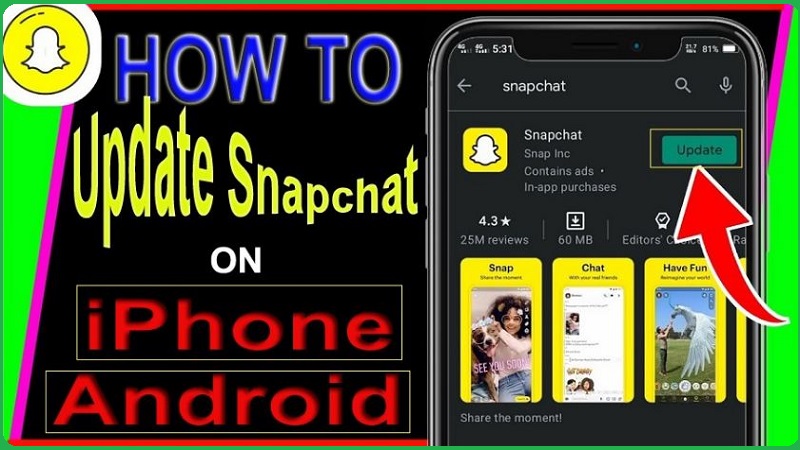
Snapchat’s update releases often new additional features, solve minor bugs, and boost up overall app experience. Snapchat updates are instant, easiest, and freely to install. For this, you have to need an establish internet connection to get download updates. So though this post, you will learn about how to upgrade Snapchat app on your iPhone and Android phone.
How to Update Snapchat on iOS and Android?
In this section, we will educate you about all possible stuffs about how to get the new Snapchat update on iPhone and Android device with ease; below shown all:
- How to Update Snapchat on iPhone/iPad via App Store
- For iOS 13/14 or Above
- First Trick
- Second Trick
- For iOS 12 or Below
- Enable Extra Features for ‘iPhone 5 or Later’
- Getting Lenses features for iPhone 5 or Below
- Enable Automatic Updates on iPhone
- How to Update Snapchat on Android via ‘Google Play’
- First Method
- Second Method
- Enable Extra Features for Android 5.0 or Later
- Enable Automatic Updates on Android
- Hot Tip: IFTTT Reminders to Get Snapchat Updates
- FAQs (Frequently Asked Questions)
- How Do I Get My Snapchat to Update?
- Why Can’t I Get the New Snapchat Update?
- How Do I Manually Update a Snapchat App?
- How Do You Update Snapchat without App Store?
Let’s Get Starting!!
How to Update Snapchat on iPhone/iPad via‘App Store’?
Snapchat updates are always available on the App Store for iPhone and iPad devices. Now here we will tell you about how to update Snapchat on iOS devices:
Also Read: How to Screenshot on Snapchat without Them Knowing? Free 15 Ways!
For iOS 13/14 or Above
First Trick:
- Open the App Store on your iPhone or iPad by getting to swipe down screen and find out the App Store into Spotlight
- Once opened it, you will see <Profile picture> that locating at top right corner. Make ensure to choose the <Today> tab, and then click on <Profile icon>.
- Next, perform scroll down to bottom, until you look <Sanpchat>
- Then press on <Update> tab next to ‘Snapchat‘.

- Once completed this process, your Snapchat app will be open with new features.
Second Trick:
- Go to <App Store> and click on
- Next, you have to need type App name ‘Snapchat‘.
- This will show up <Update> button instead of <Open> button.
For iOS 12 or Below
- For this, you have to go <App Store> on your iPhone
- Press <Update> tab that locating beneath of your screen.

- Then find out the update <Snapchat> or choose the <Update All>

- If Snapchat app is not presented into given list on same page, which means Snapchat is already updated up to date.
Enable Extra Features for ‘iPhone 5 or Later’
When you get new Snapchat update, then new features might be not turned on by default. Now you should be enabled them on your Snapchat app. To do this:
Also Read: How to Save Snapchat Videos on iPhone and Android? Pretty Simple!
- Go to Snapchat settings
- Next, click on Snapchat icon at the upper of your Camera screen, and then it will open your profile.
- Further, press on <Gear> button at top right corner.
- Then, perform scroll down to bottom and click on <Manage> option and in this section, all <Additional Services> are available.
- Now you have to need toggle switch on for each feature, which you wish to enable.
Getting Lenses Features for iPhone 5 or Below
If you are using iPhone 5 or earlier version, don’t worry! You can also update or upgrade your older version iPhone; here’s how:
Upgrade Snapchat App via App Store
- Firstly you have to open Cydia on your jailbroken iPhone. Clydia is a jailbreak package manager. Now you can install Snapchat tweak using it.
- Next find out <SCLenses4All> and launch ‘SCLenses4All‘ detail page.
- Click on <Install> and tap confirm to get start installing the tweak.
- When this tweak is installed then open Snapchat app.
Enable Automatic Updates on iPhone
If you have not time to get update app as manually, then you should be go with enabling Automatic Update on your iPhone. Whenever app update will be released by company, iPhone is make connection with internet, and then your app will be updated automatically. Here’s how:
Also Read: How to Add Music to Snapchat Video on iPhone & Android? Easiest Methods!
- Launch <Settings> app on your phone.
- Click on your <Banner Name>
- Then choose the <iTunes & App Store> option.

- Now, you have to need toggle switch on <App Update> and <Automatic Downloads> option.

- That is done.
How to Get Snapchat Update on Android via ‘Google Play’?
If you have Android phone then we will tell you two simplest methods that help to update Snapchat on your Android device with ease.
First Method:
- Firstly you have to need open <Google Play Store> on your Android phone.
- Click on the <Menu> at top right corner of app.
- Next, select the <My apps & games> option from resulting list.
- Select the <Updates> tab at the top and then find out <Snapchat> in the elevating result of updates.
- Now Snapchat is presented then press on <Update> button next to ‘Snapchat‘ to get it. If, Snapchat is not available, that means Snapchat’s version is running up to date.
Second Method:
- Firstly open <Google Play Store> on your Android device.
- Then, go to Search bar and put Snapchat into it.

- This will display the search result, and then click on <Snapchat>.

- Next, Snapchat’s app page will display, press on <Update> button to get update app on your Android device. But if you don’t view any <Update> that means your Snapchat app is already working up to date version.
Enable Extra Features for Android 5.0 or Later
When you get new Snapchat update, then new features might be not turned on by default. Now you should be enabled them on your Snapchat app. To do this:
Also Read: How to Change Snapchat Username on iPhone & Android? Full Guide!
- Go to Snapchat settings
- Next, click on Snapchat icon at the upper of your Camera screen, and then it will open your profile.
- Further, press on <Gear> button at top right corner.
- Then, perform scroll down to bottom and click on <Manage> option and in this section, all <Additional Services> are available.
- Check the boxes to get turn on additional feature like as Friend Emojis and Front-Facing Flash.
Enable Automatic Updates on Android
With following basic steps, you can easily to get automatically Snapchat app update and other using apps on your Android phone: Here’s how:
- Launch <Google Play Store> on your phone.
- Click on Menu Settings
- Next, press on <Auto-update apps>
You can select any option:
- Auto updates apps at any time to update apps using either Wi-Fi or mobile data.
- Auto updates apps over Wi-Fi only to update apps only when connected to Wi-Fi.
Hot Tip: IFTTT Reminders to Get Snapchat Updates
If you are using Android phone then you can grab this step by using IFTT to push you text message anytime, you will get a new email into your inbox from Google Alert
Also Read: Snapchat App Keeps Crashing on iPhone/Android: Fix with “13 Ways”
You can make a platform that allows to send you an email if it is found that Snapchat update is available on the app store (for iPhone and iPad). This is the best solution to check for updates using IFTTT, as well as can be set up subject to be “Snapchat update” or “Google alerts”.
FAQs (Frequently Asked Questions)
How Do I Get My Snapchat to Update?
It is easiest way to update your Snapchat app on your iPhone and Android device. through this post, We already told you all possible methods, which let you to upgrade Snapchat on iOS and Android phone.
Why Can’t I Get the New Snapchat Update?
Might be, automatic update feature is disabled that allows to get update Snapchat app automatically, if it is yes! Then do it as manually: go to App Store and tap on update tab.
How Do I Manually Update a Snapchat App?
If you want to update a Snapchat app on iPhone and android as manually then it is simplest way. We have been explained above both procedures for iOS and Android device, you can check them.
How Do You Update Snapchat without App Store?
- Launch App Store, then click your [Profile Icon] at the upper your same screen.
- Perform scroll down to find pending updates and release notes and then press on <Update>
Final Words
In this post, we have been educated you all procedures about how to update snapchat on iPhone and Android and get upgrade Snapchat app.
Also Read: How to Hide Someone on Snapchat without Blocking Them? Detail Guide
If this content is helpful for you then please share it along with your friends, family members or relatives over social media platforms like as Facebook, Instagram, Linked In, Twitter, and more.
Have a Nice Day!!



