In this article, we will guide you about how to change screen saver on Mac and Macbook, and how you can customize your screen saver on Mac. In the end you will say that it is easier task and i can do it myself.
While using Mac, you can improve your experience by customizing your device with screensavers, and then your Mac computer will be look as more appealing and lets you to represent your personality.
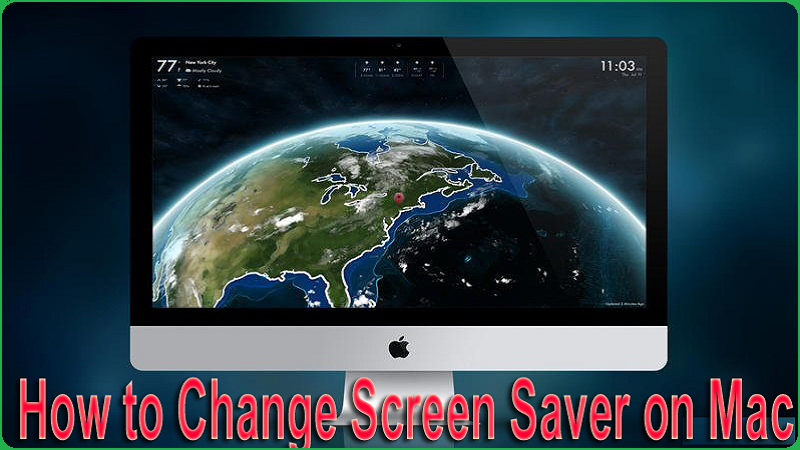
How to Change Screen Saver on Mac?
In this section, we will educate about how you can add new screen saver on your Mac and done Customization with following simply steps.
How to Set Default Desktop Image or Own Image as Screen Saver on Mac
In this portion, we will tell you about how to put new screen saver picture with default desktop image or choose own image on your Mac; below mentioned all steps:
Also Read: How to Check Storage Space on Mac? Use 7 Free Ways
- Firstly, you have to click on <Apple> icon on top left corner of your screen, and new options will be opening as a list format at front of you.
- Now click on <System Preferences> option.
- Further hit the <Desktop & Screen Saver> icon
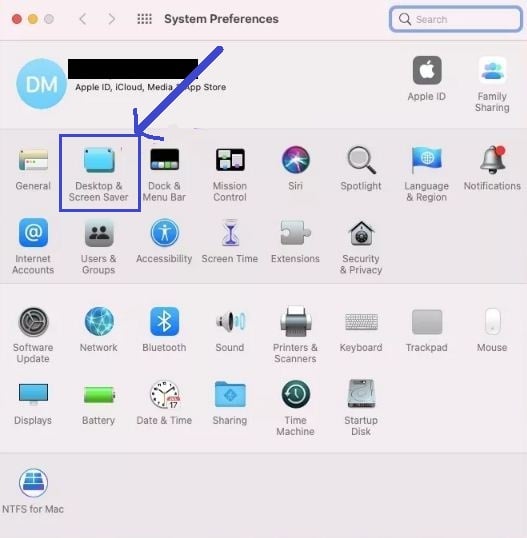
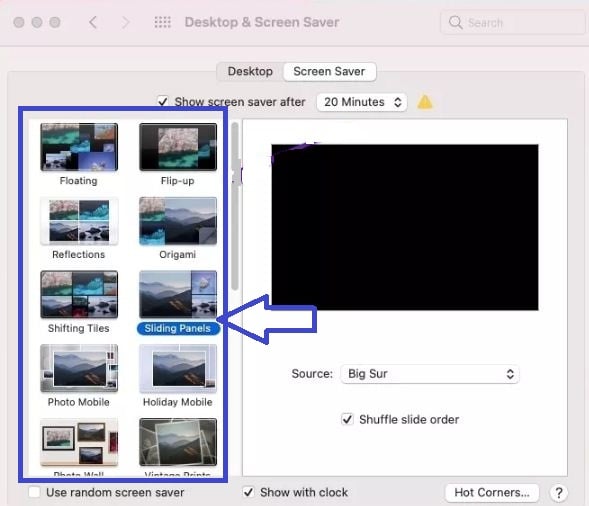
- Now finally pick the <Screen Saver> that you want to add in your Mac
Note: If you want to add your favorite screen saver on your Mac then toggle through <Source> option and select the <Choose Folder>. And then you can select your own picture. Hover the mouse over the preview on the right pane and click on <Preview>.
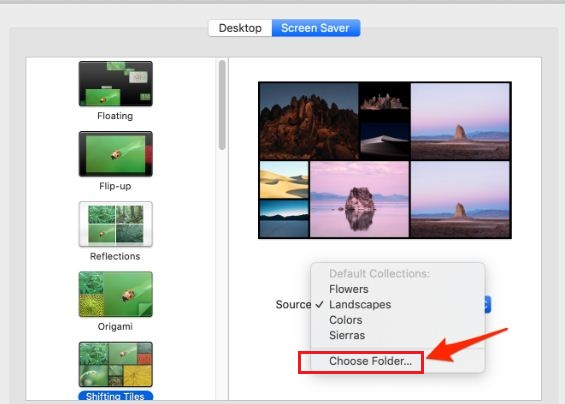
How to Set Time for Screen Saver Display on Mac?
- For this, you have to go again System Preferences > Desktop & Screensaver > Screensaver section.
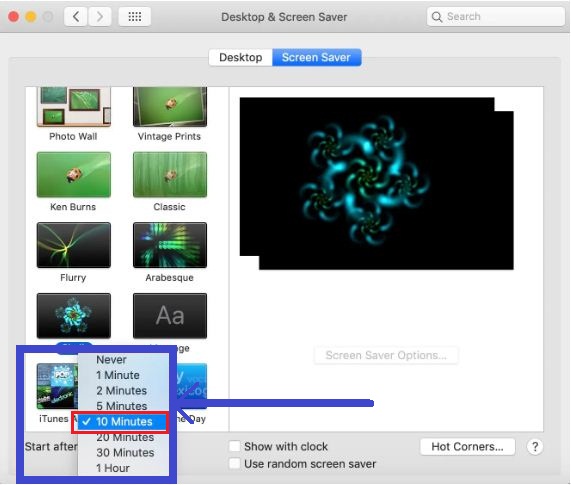
- At the footer of same window, you will see option, and then you can set amount of time that your screen would be inactive before starting screen saver; like as 5 minutes.
How to Customize Screen Saver on your Mac?
If you are not happy to your selected screen saver then you have right to customize of your Mac screen saver; for this you have to need to follow few simple steps which are below mentioned all:
Also Read: How to Mute Messages on Mac? And Turn off iMessage Notifications
- Make a folder on your Macbook and enter all images which you wish to enable in your screen saver.
- When all pictures have been entered in your creating folder, and then go to System Preferences > Desktop & Screensaver > Screensaver
- On the screen saver window, you will see drop-down menu with titled “Source” that is appearing right hand side under the preview picture section.
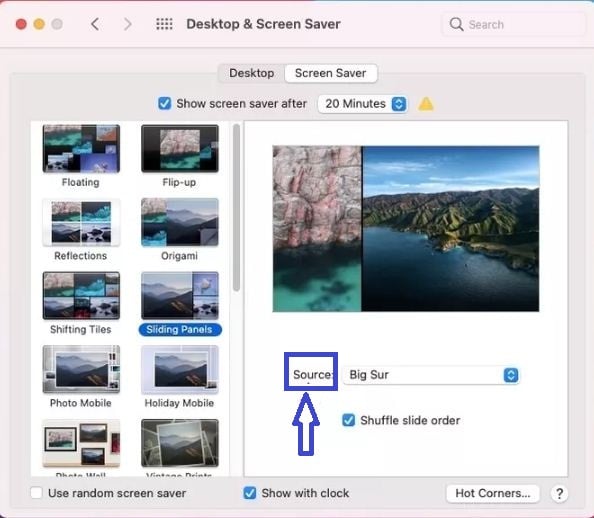
- Now hit on <up-down arrow> option, and then you will see few option into list form, and click on <Choose Folder>
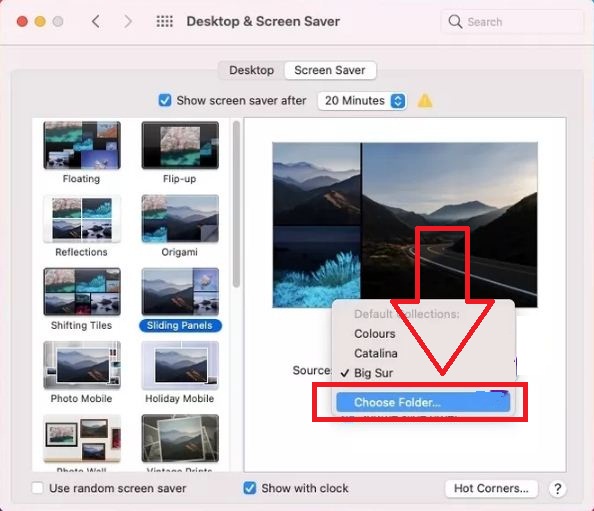
- Further you can select folder that having your favorite images.
After adding this folder, you can change in screen saver immediately.
How to Remove Screen Saver on Your Mac?
Sometime, using Mac screen saver does not like of everyone, and then you have decided that it should be deleted and adding new one. Then you can follow few simple steps; below all underneath this paragraph:
Also Read: How to Change Folder Colors on Mac? Using 2 Simple Ways
- Firstly go to System Preferences > Desktop & Screensaver > Screensaver window.
- Now you have to get untick the <Show screen saver after> box that is showing at the top of same window and underneath <Destop and Screen Saver> tab.
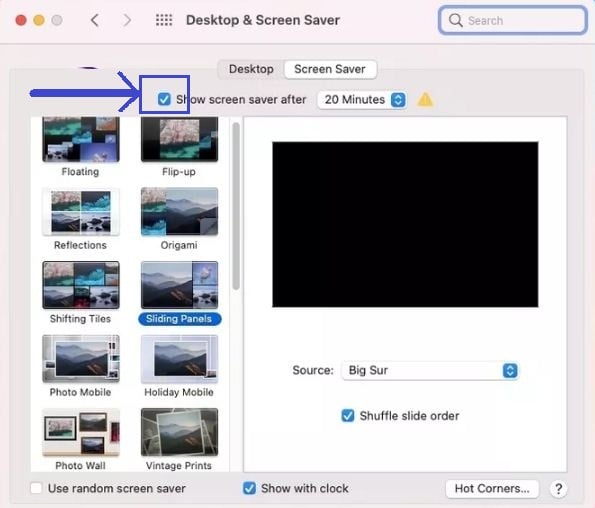
- Now if you want to add new screen saver then it will be display without any fractions delay time.
How to Install Screen Savers on Your Macbook?
- Firstly you have to need visit on custom screen saver website like as Screensavers Planet and you can download screen saver that you want to use.
- If this file is zipped then make double click on downloading file to expand it.
- Now make double click on expended file to get begin installation.
- Further you will get popup and ask you that you “Install for this user only” or “Install for all users of this computer“, and select anyone and hit on <Install> button.
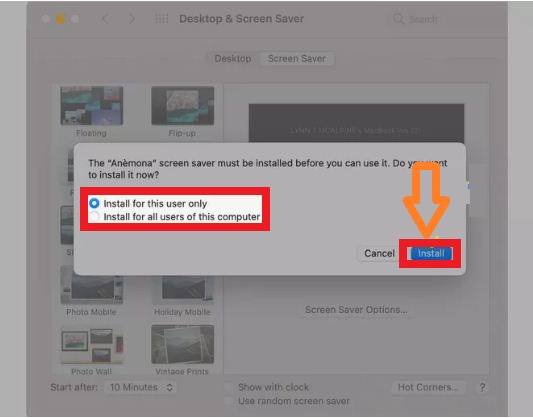
- Now move to System Preferences > Desktop & Screen Saver > Screen Saver section, and choose your new file into left pane to activate it as using to screen saver.
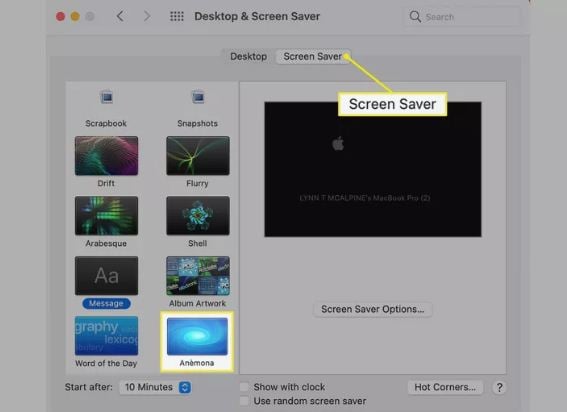
Removing this Installed Screen Saver
- First of all, you have to go System Preferences > Desktop & Screen Saver > Screen Saver section
- In the Screen Saver window, you will see your all installed screen savers in the left pane, and choose one to see a preview in the right pane on same window.
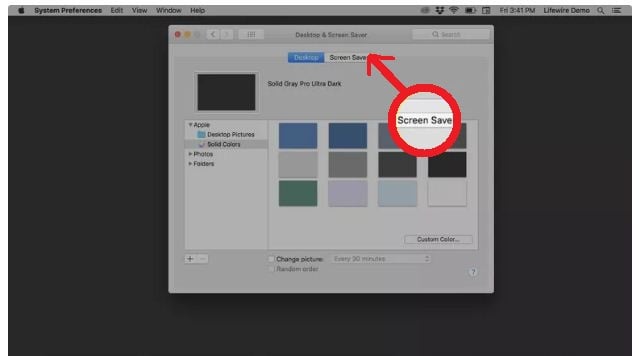
- Once you have selected screen saver that you want to delete, make right click on this screen saver into left pane and then choose <Delete> from popup menu.
How to Set Up Hot Corners on Your Mac?
Also Read: How to Minimize Screen on Mac? And Maximize Screen on Mac
- Firstly you have to go System Preferences > Desktop & Screensaver > Screensaver window
- Now hit on <Hot Corners> option
- Further if you want to customize it then you have to choose <up down arrow icon> dropdown menu.
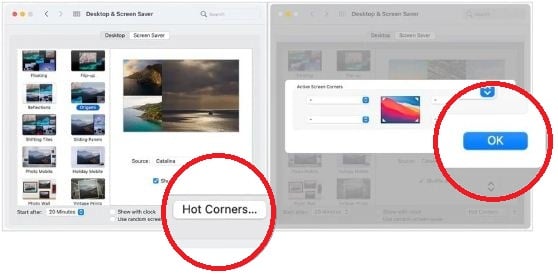
- And select the <action> that you wish to perform while using that Hot Corner like as “Start Screen Saver“
- Once done, click on <OK> button



