In this article, we will guide you about how to mute iMessages on Mac and Macbook as well as how you can turn off iMessages notification on your Mac. In the end, you will say that it is easier task and I can do it myself!!
If you are focusing on your work and at once you will receive bombarded with text message notifications. If you are using Messages on Mac then you will keep receiving those alerts frequently on your Mac or Macbook.

So here you will learn about all possible incredible methods to mute text messages on your Mac. Mac also lets you to mute Message app completely and individual conversation threads as well.
How to Mute Messages App on Mac?
In this section, we will teach you about how you can mute Messages on your Mac with their concerns as well:
Mute Messages on Mac Concern are:
- How to Mute All Messages on Mac Using “Do Not Disturb”
- Unmute Messages on Mac
- How to Mute specific Conversation Threads and Unmute as well
- Modify Messages App Preferences
- How to Turning Off Notifications for Messages on Mac
- Deactivate iMessages On Mac
How to Mute All Messages on Mac Using “Do Not Disturb”?
First of all you have to open <Do Not Disturb> window; for this you have two ways. You can select anyone from them.
Also Read: How to Change Folder Colors on Mac? Using 2 Simple Ways!
First: Go to Apple logo > System Preferences > Notifications > Do Not Disturb.
Second: Go to Spotlight icon that is appearing at the top right of your screen, and type <messages> in its search bar and hit enter key, and then open your <Do Not Disturb>
- Now further, log in with introducing your Apple ID, if need
- Next you can choose conversation that you want to mute from left sidebar on same window.
- Further press <Detail> option that is visible top right corner of your conversation.
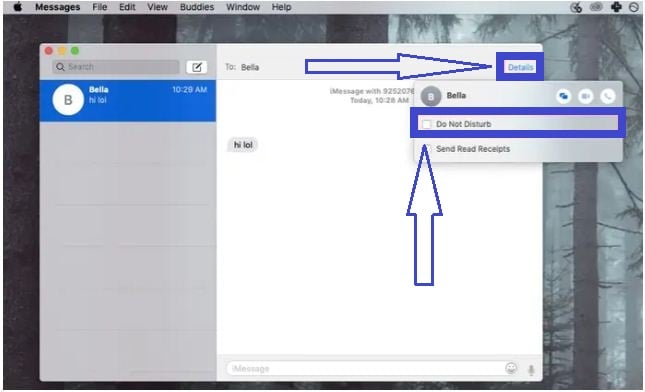
- And final, you have to tick box next to tick box next to <Do Not Disturb>
Here you can make to schedule in <Do Not Disturb>; to do this:
- Choose <From> and then enter the start and end time. Here you are able to make other modifications; shown as figure:
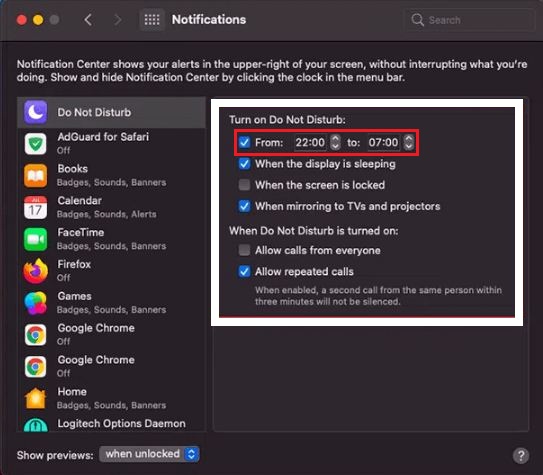
- Once done all changes, shut down Notifications pane, and then Do Not Disturb will automatically begin as per your defined time.
Unmute Messages on Mac
You can restore all changes, how’s here?
- First of all go to Apple icon > System Preferences > Notifications
- Now choose<Messages> in the sidebar and then further select <Banners or Alerts> messages alter style.
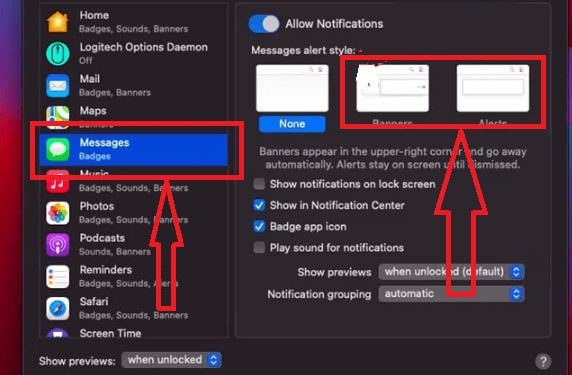
Once done, you will again start receiving notifications.
How to Mute Specific Conversation Threads?
Mac also allows you to mute conversations threads individually rather than mute all message notifications. How’s here:
Also Read: How to Minimize Screen on Mac? Maximize Screen on Mac
- Firstly you have to launch <Messages app> on your Mac
- Next choose <conversation> that you wish to mute
- Now getting swipe to left on track pad > press bell-shaped icon, and then it allows to hide notifications for selected messages.
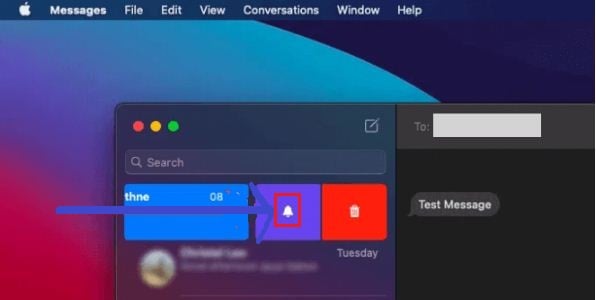
After few days, if you want to unmute to this specific Conversation then:
- Again get swipe to left and hit on <Bell icon>
Modify Messages App Preferences
In the Messages’s Preferences pane, you can change any notification and setting as per your convince. Here’s how?
- Open <Messages app>
- In the menu bar, you have to select Messages > Preferences.
- Next choose the General tab, and then to change notification settings
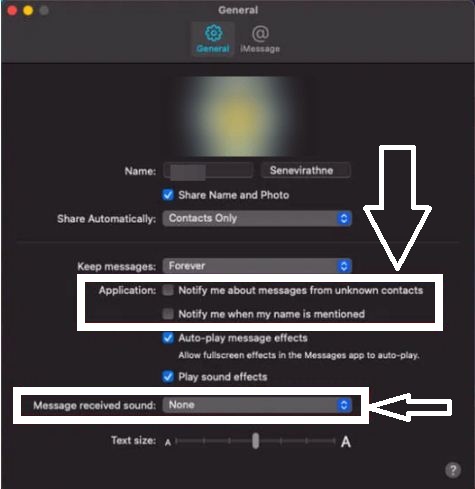
Message received sound: To hear sound while getting messages
Notify me when my name is mentioned: While enabling it, you can ignore notified when you are presented in the group conversations.
Notify me about messages from unknown contacts: When you enable it then block messages notifications for messages getting from unknown number.
How to Turning Off Notifications for Messages on Mac?
If you are getting disturbance while doing urgent work cause of receiving message notification frequently, then if you want to stop those alerts then you can follow few simple steps:
Also Read: How to Delete Old Time Machine Backups on Mac? Use 3 Simple Ways!
- Firstly you have to click on <Apple icon> that is showing at the showing at the upper left corner, and then hit on <System Preferences> option.
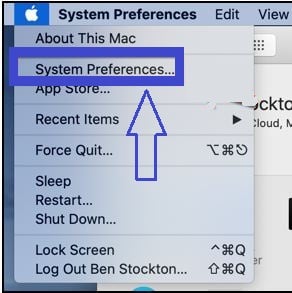
- Now on the “System Preferences” window, press <Notifications> option.
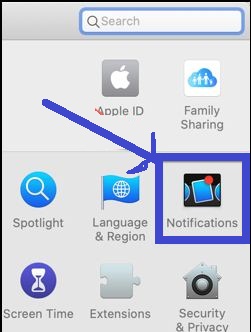
- Further choose <Messages> in the sidebar
- Next select <None> option that is appearing right side pane, and once done it you can receive app Messages app notifications only in your Notification Center.
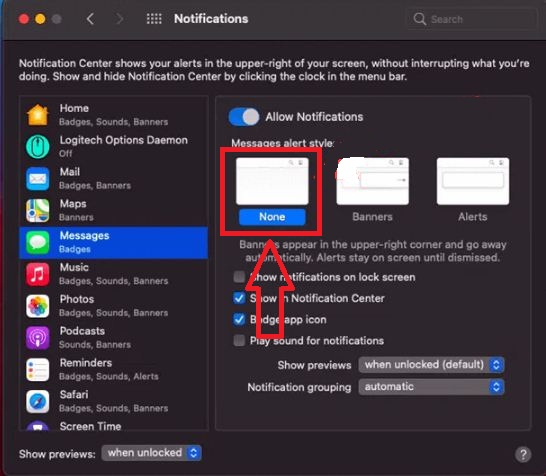
- Making ensure, you want to mute message notifications then uncheck <Play sound for notifications> option.
- While enabling this option, you have to get hear notification sound. You can prefer to uncheck <Badge app icon> option for preventing being distraction.
Deactivate iMessages On Mac
If you wish to disable iMessages on your Mac then it is incredible easy task. With using this process you can disconnect all messages from your Mac without removing your existed account; below mentioned all steps one by one:
Also Read: How to Add More Storage to Mac? 9 Simplest Methods
- Firstly click on <Messages> option that is appearing on the menu bar.

- Now press on <Preferences> option
- Next Preference window will be opened and then click on <iMessage> tab
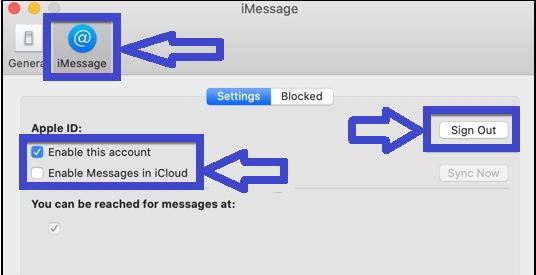
- If you want to deactivate iMessages then select <Setting> tab and then click on <Sign Out> button.
- Another way: de-select <Enable This Account> and <Enable Messages in iCloud> check boxes, while getting signed in your account.



