Mac OS uses the directories or to organize your files on your PC or Laptop.
So here, we will guide you about how to create a folder on Mac and Macbook with using 5 simple methods.

In the end, you will say that it is easier task, and i can do it myself.
How to Create Folder on Mac?
In this section, we will explain about how you can make a folder on Mac and MacBook Air in MacOS High Sierra with using 5 incredible easier methods.
Let’s Get Starting!!
First Method
Here we will create a new folder from your Desktop
Also Read: How to Add Phone Number to iMessage on Mac? Easiest Ways!
- Firstly you have to make right click in a free space on your desktop, and then new menu will be opening.
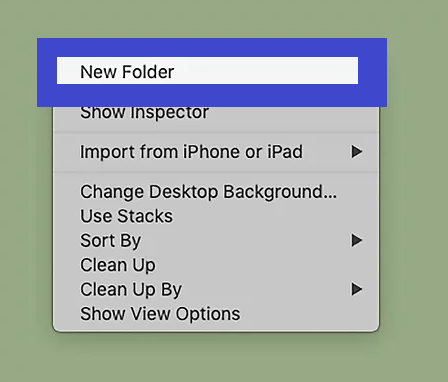
- Now choose <New Folder> option and then new folder will be making on your desktop.
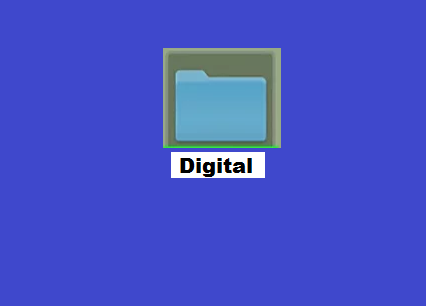
- Further you can type name of your created folder into blue-highlighted field area and then hit <Enter> key on your keyboard.
Also Read: How to Change Lock Screen Picture on Mac? Easiest Steps
Second Method
- Now you have to go menu bar that is appearing top of your screen. Click on <File> option that is placed next to “Finder“.
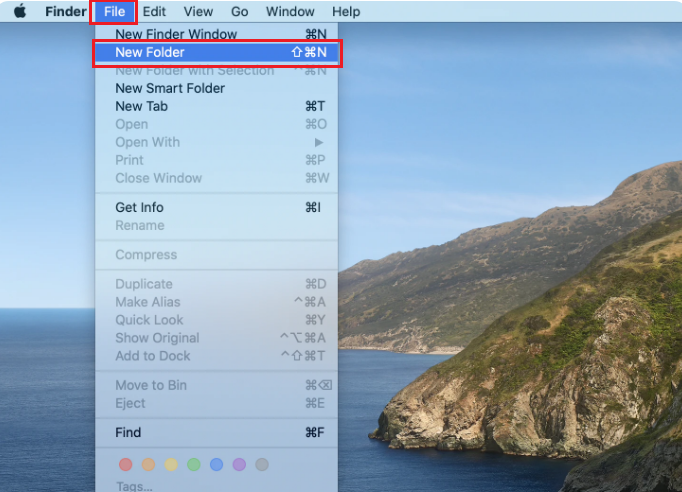
- Next new menu will be displaying and select the <New Folder> option, then this will create new folder.
- Further you can type name of your created folder into blue-highlighted field area and then hit <Enter> key on your keyboard.
Third Method
Here we will create new folder from Finder window
- Firstly you have to open Finder on your Mac.
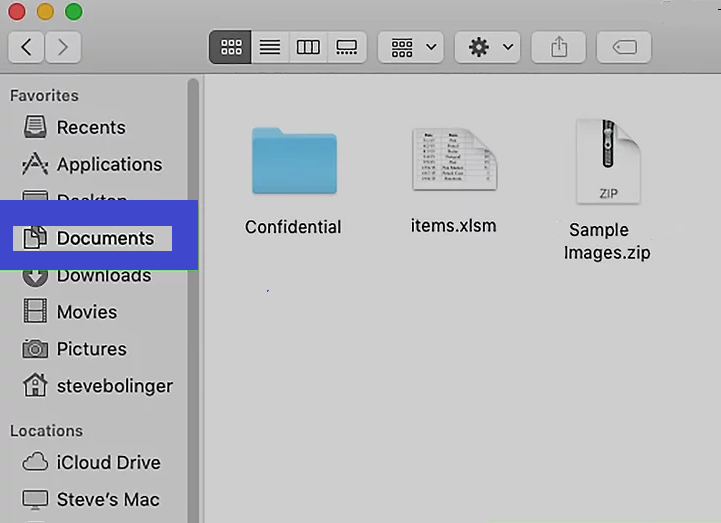
- Next click on <Document> option from left side bar in same window.
- Now you have to need making right click on any vacant space into Finder window.
- Then new menu will be opening and select <New Folder>
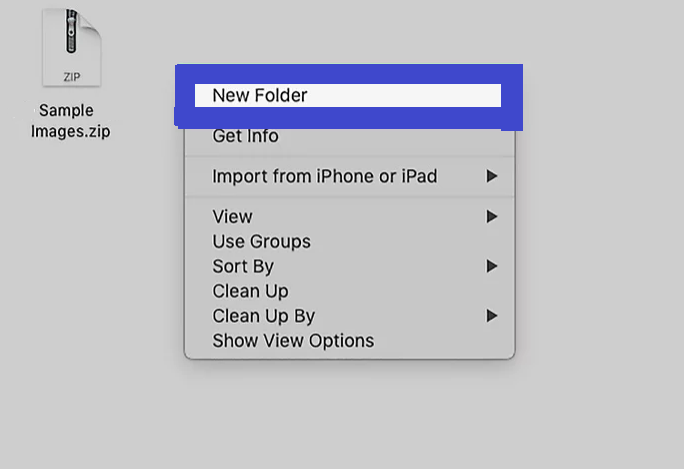
- Now this will make a new folder in your active Finder window.
- Further you can type name of your created folder into blue-highlighted field area and then hit <Enter> key on your keyboard.
Four Method
Here we will make a new folder with using of Terminal on Mac.
Also Read: How to Screen Record with Internal Audio on Mac? 4 Easiest Tricks
- Firstly open <Terminal> on your Mac and Macbook.
- Next, write <cd desktop> into Terminal interface
- Now hit on Enter key
- And now type <mkdir test-folder-1>
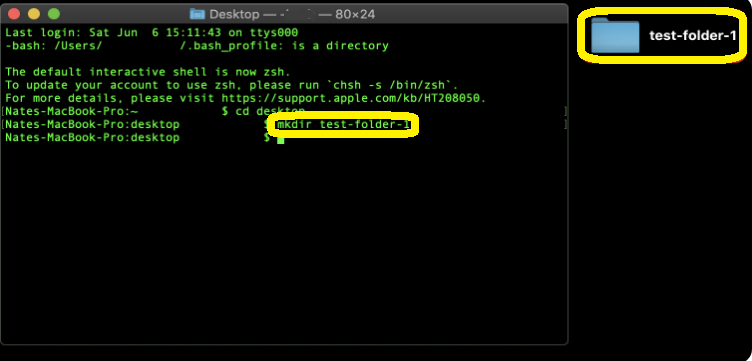
“cd” stands for “change directory“, this is navigation command; you can also “cd into download, document and other destination”.
But you are not able to change directory into sub folder.
“mkdir” stands for “make directory“; According to above command your Mac go to desktop and then make a new folder as named “test-folder-1”.
If, you want to make several folder with using one command. Here’s how:
- Open <Terminal> on your Mac computer
- Next write <cd desktop> into Terminal command interface
- Then hit on Enter key
- And now you have to type <mkdir t1 t2 t3>
Now this will make three new folders on your desktop.
Fifth Method
Here you can also make a new folder in your current active directory along with your keyboard shortcut like as:
Simultaneously press <Shift + Command + N> keys
How to Add Folder to Favorites in Mac?
Here, we will tell you about how to add a folder to Favorites in Mac OSX’s Finder window. How’s here?
- Launch your <Finder> window
- Now hit on File > Find
- Next enter the folder name that you wish to link to, at top right search text field.
- Further this will elevate dropdown menu and filter by <Finder>
- When you found the folder and then drag and drop it into Favorites.



